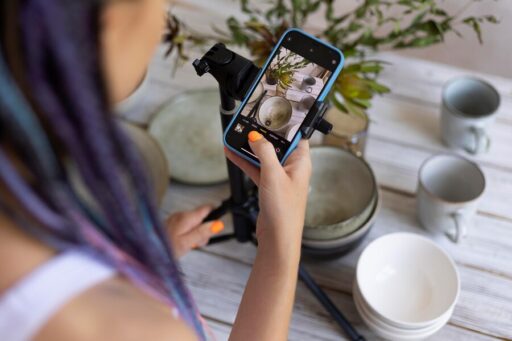In today’s digital age, social media platforms have become the primary channels for sharing content, connecting with audiences, and growing personal or business brands. Photos play a crucial role in this visual landscape, acting as powerful tools to grab attention, convey messages, and engage viewers. However, creating eye-catching images for social media is not just about taking a snapshot; it involves a strategic process of editing to ensure that photos look professional, polished, and visually appealing. This article will guide you through the essential steps and tools needed to edit photos effectively for social media, highlighting best practices, tips, and tricks.
Understanding the Importance of Photo Editing for Social Media
Photo editing for social media is not merely about fixing imperfections; it’s about enhancing the overall aesthetic appeal and ensuring that images stand out in the crowded social media feed. According to a study by Hootsuite, posts with images generate 650% higher engagement than text-only posts. This statistic underscores the importance of investing time in photo editing to maximize visibility and interaction on platforms like Instagram, Facebook, Twitter, and LinkedIn.
Useful Links:
- Hootsuite: Why Visual Content is Key to Social Media Success
- Buffer: How Visual Content Improves Engagement on Social Media
Step 1: Choose the Right Editing Tools
Choosing the right photo editing tool is critical to achieving the desired effect. Several options cater to different levels of expertise and needs, from simple smartphone apps to professional desktop software. For beginners, apps like Canva, VSCO, or Snapseed offer intuitive interfaces and basic editing tools such as cropping, adjusting brightness, contrast, and saturation. These tools are user-friendly and provide quick solutions for creating visually pleasing images.
For more advanced editing, tools like Adobe Photoshop, Lightroom, or Affinity Photo are popular among professionals. These platforms offer a wide range of features such as selective adjustments, layer management, detailed retouching, and precise color grading. Whether you’re looking to enhance specific areas of a photo, remove distractions, or apply creative effects, these tools provide the flexibility needed to achieve high-quality edits.
Useful Links:
- Canva: How to Edit Photos for Social Media
- Adobe Photoshop: Comprehensive Guide to Editing Photos
- Affinity Photo: Powerful Tools for Advanced Editing
Step 2: Basic Editing Techniques for Social Media Photos
The first step in editing photos for social media is to ensure that they are visually balanced and appealing. Start by cropping images to focus on the main subject and remove unnecessary elements. Use the rule of thirds as a guide to place your subject in a way that leads the viewer’s eye naturally. Adjusting brightness and contrast is also essential; you want to make sure that details are visible without making the photo too dark or too light. Applying filters and effects can enhance the mood or theme of the photo, but use them sparingly to avoid over-editing.
For portraits, consider retouching the skin to create a smooth, flawless look. Tools like the Healing Brush in Photoshop or the Face Retouch feature in Snapseed can help to remove blemishes and even out skin tone. Adding a vignette effect can also draw attention to the subject and create a more dramatic effect.
Useful Links:
- Snapseed: Basic Editing Techniques for Portraits
- Adobe Lightroom: How to Enhance Images
- VSCO: The Art of Minimalist Editing
Step 3: Applying Filters and Effects
Filters and effects can dramatically transform a photo, giving it a unique style that resonates with your brand or personal aesthetic. While it’s tempting to apply trendy filters, it’s important to choose those that align with the message you want to convey. For example, a warm, vintage filter can give your photo a nostalgic feel, while a sharp, high-contrast filter might suit a modern, edgy style.
Tools like Instagram, VSCO, and Lightroom offer a wide variety of filters and effects that can be customized to suit different images. When applying filters, experiment with the intensity and opacity to avoid making the image look overly edited. Adjusting the color balance is also key; make sure that the colors are vibrant but not oversaturated, and that they maintain a natural look.
Useful Links:
- Instagram: Applying Filters and Effects to Enhance Photos
- VSCO: Choosing the Right Filter for Your Image
- Adobe Lightroom: Advanced Techniques for Applying Filters
Step 4: Adding Text and Graphics
Text and graphics can be an effective way to communicate additional information and add personality to your photos. Use legible fonts and colors that contrast well with the image background to ensure readability. Consider using tools like Canva or Adobe Spark to create graphics, add captions, and overlay text. These tools offer templates and design options that can help you achieve a professional look without needing graphic design skills.
Infographics, quotes, or product descriptions can provide valuable context to your photos. Ensure that text elements are aligned with your brand identity and the overall theme of the image. Use short, impactful messages that capture attention and drive engagement.
Useful Links:
- Canva: Adding Text and Graphics to Photos
- Adobe Spark: How to Create Engaging Graphics
- Fotor: Easy Tools for Adding Text to Photos
Step 5: Optimize Images for Different Platforms
Each social media platform has its own specifications for image size and aspect ratio. To maintain visual quality and avoid cropping issues, it’s essential to optimize your photos for each platform. For example:
- Instagram: Square images (1:1 aspect ratio) perform well, but Stories and IGTV may require vertical or horizontal formats.
- Facebook: Images should be 1200 x 630 pixels for posts, and 1200 x 1200 pixels for shared links.
- Twitter: Images should be 800 x 400 pixels to ensure they display correctly.
- LinkedIn: Recommended image size is 1200 x 627 pixels.
By optimizing images, you ensure that they are not distorted or cut off when shared on different platforms, helping maintain a professional appearance.
Useful Links:
- Instagram Help Center: Photo Size Guide
- Facebook Help Center: Image Specifications for Pages and Profiles
- Twitter Help Center: Image Size Specifications
- LinkedIn Help Center: Image Size Recommendations
Step 6: Using Advanced Editing Features
For those looking to take their editing to the next level, leveraging advanced features like layers, masks, and adjustment brushes can be beneficial. These tools allow for precise control over editing elements, making it possible to enhance specific areas of an image without affecting the rest. For example, using masks can help in applying adjustments only to certain parts of an image, such as enhancing the sky in landscape photos or brightening up shadows in portraits.
Additionally, using adjustment brushes in Lightroom or Photoshop allows for detailed editing. For instance, you can selectively apply adjustments to the saturation, exposure, and sharpness of specific parts of an image, creating a more dynamic and polished final product.
Useful Links:
- Adobe Photoshop: Mastering Layers and Masks
- Adobe Lightroom: Using Adjustment Brushes for Advanced Editing
- Affinity Photo: Advanced Features for Precise Editing
Related Links:
- Useful Tools and Apps for Editing Photos on the Go
- 10 Essential Photo Editing Tips for Social Media
- How to Make Your Photos Stand Out on Instagram
Step 7: Understanding Image Composition
Composition is key to creating aesthetically pleasing photos that engage viewers. The rule of thirds, leading lines, and symmetry are fundamental principles of photography composition. By dividing the image into thirds both vertically and horizontally, you create intersections where your subject can be placed for a balanced and visually appealing result. Leading lines can direct the viewer’s eye toward the main subject, while symmetry can give the photo a sense of harmony and order.
Experiment with different angles and perspectives to add depth to
your photos. Whether you are shooting with a smartphone or a professional camera, considering how the image is composed will significantly impact its effectiveness on social media.
Useful Links:
- Fstoppers: Understanding Photography Composition
- Digital Photography School: Rule of Thirds Explained
- Shutterstock: Tips on Composing Better Images
Step 8: Testing and Adjusting
The final step in editing photos for social media is testing your edits and making adjustments based on real-world feedback. What works on one platform may not necessarily translate well to another. For instance, a high-contrast image might look great on Instagram but could lose details when posted on Facebook. By testing different edits on each platform, you can gauge which version performs better in terms of engagement and visual appeal.
Use analytics tools provided by platforms like Facebook Insights, Instagram Analytics, or Twitter Analytics to track how edited photos are performing. Experiment with different edits, tweak them based on feedback, and refine your strategy to continually improve your social media content.
Useful Links:
- Facebook Insights: Analyze and Optimize Your Photos
- Instagram Analytics: Track Performance of Your Photos
- Twitter Analytics: Understanding Your Twitter Performance
FAQs: Common Questions about Editing Photos for Social Media
What are the best apps for editing photos on a smartphone?
- Popular apps include Canva, VSCO, Snapseed, and Adobe Lightroom Mobile. These tools offer a range of features from basic adjustments to advanced editing options.
How can I make sure my photos are optimized for different social media platforms?
- Each platform has its own image size recommendations. Ensure that you crop and adjust your photos accordingly to maintain quality and avoid cropping issues.
Should I use filters on every photo I post?
- Filters can enhance photos but should be used judiciously. Overuse can lead to inconsistency and may not suit all types of content. Experiment with different filters to find what works best for your brand or style.
How important is photo composition for social media photos?
- Composition is crucial as it directly affects how engaging and aesthetically pleasing your photos are. Using techniques like the rule of thirds and leading lines can significantly improve the visual appeal of your images.
Conclusion
Editing photos for social media is an essential skill that can elevate your visual content and enhance engagement. By choosing the right tools, applying basic and advanced editing techniques, optimizing for different platforms, and continuously testing your photos, you can create a cohesive and professional social media presence. Remember, consistency in your editing style can help strengthen your brand identity and make your content easily recognizable.
Through thoughtful editing, you can transform your photos into powerful visual assets that tell a story, convey emotions, and drive interaction with your audience. Whether you’re a beginner or a seasoned social media marketer, taking the time to refine your photo editing skills can make a significant difference in how your content is perceived online.