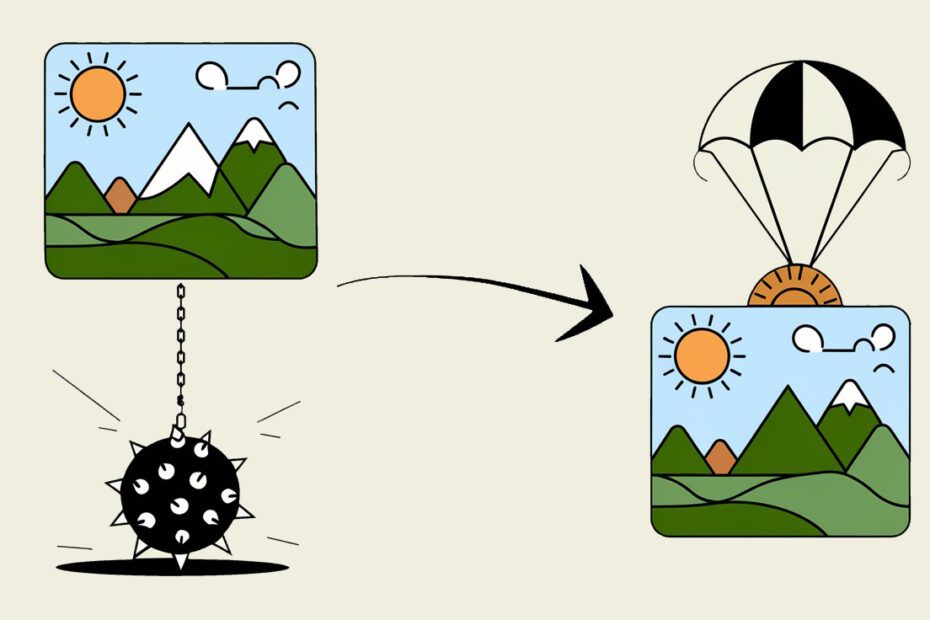Large image files can slow down websites and take up precious storage on our devices. But with the right free image compression tools, we can optimize images without sacrificing quality, ensuring faster load times, better user experience, and smoother sharing. Here’s a deep dive into the best free image compression tools across web, mobile, desktop, and privacy-focused options, along with handy tips for making the most out of each.
1. Web-Based Image Compression Tools
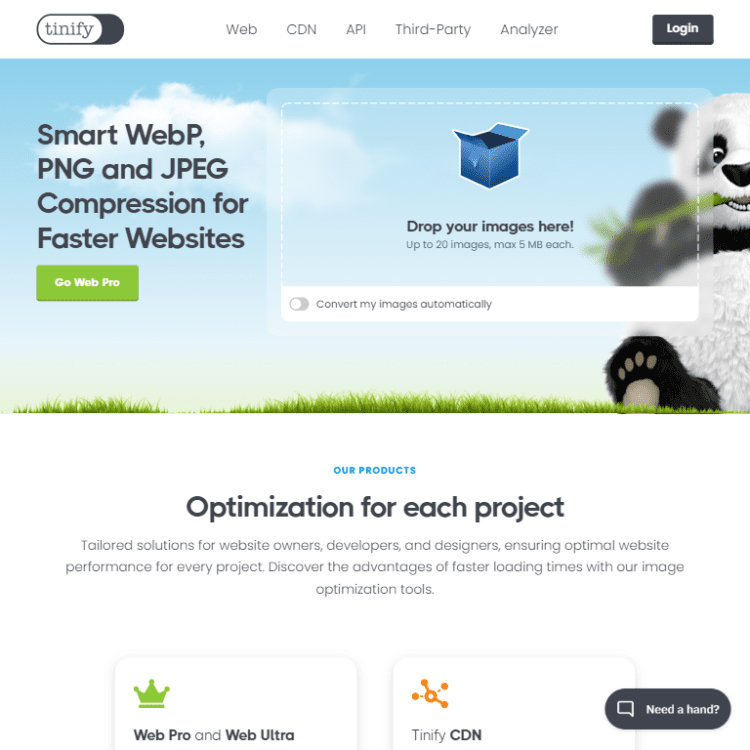
Web-based free image compression tools are fantastic when I need quick, no-download options for reducing image sizes. Accessible on any device with an internet connection, they’re especially useful for users who want a straightforward solution without software installation.
1.1 TinyPNG
TinyPNG offers a simple, intuitive platform for compressing PNG and JPEG files. The drag-and-drop feature makes it easy to compress files in seconds, while preserving high image quality.
- When working with multiple images, TinyPNG’s batch processing feature saves loads of time.
- For web use, reducing file sizes without quality loss is essential, and TinyPNG does an excellent job at balancing both.
1.2 CompressJPEG
Specializing in JPEGs, CompressJPEG is especially helpful for anyone learning how to compress large images for web use. It lets users control the compression level to achieve the best file size without sacrificing too much clarity, making it a solid pick for photo-heavy content that needs to look professional.
- I find the quality slider useful for fine-tuning each image, especially when you need clarity without bloating the file size.
- Ideal for social media or blog images where every detail counts but file sizes need to stay manageable.
1.3 Image Compressor by FreeConvert
Supporting multiple formats, Image Compressor is flexible and user-friendly, with adjustable compression levels for those who want control over final output.
- Lower compression settings are great for detailed images like infographics, while higher compression works wonders on simpler images.
- It’s a tool that adapts well to various types of visuals, making it versatile for all kinds of content.
1.4 Optimizilla
Optimizilla is one of the best tools to compress images without losing quality, allowing up to 20 images to be processed at once, making it ideal for batch projects. Its dual-slider system provides a customizable balance between quality and file size, ensuring efficient web-ready compression.
- Optimizilla is fantastic for those learning how to compress large images for web use quickly and effectively.
- With adjustable sliders, I can fine-tune each image, making it an essential addition to any image compression guide.
Additional Web Tips:
- Use batch processing to handle multiple images at once, saving significant time.
- Always test the compression level before finalizing for web use to maintain image quality.
- For high-quality visuals, aim for a slightly higher compression threshold to prevent pixelation.
Web-based tools like these are incredibly convenient for quick, high-quality compression. Whether handling images for a website, blog, or social media, they provide flexibility without sacrificing quality.
2. Mobile-Friendly Free Image Compression Tools
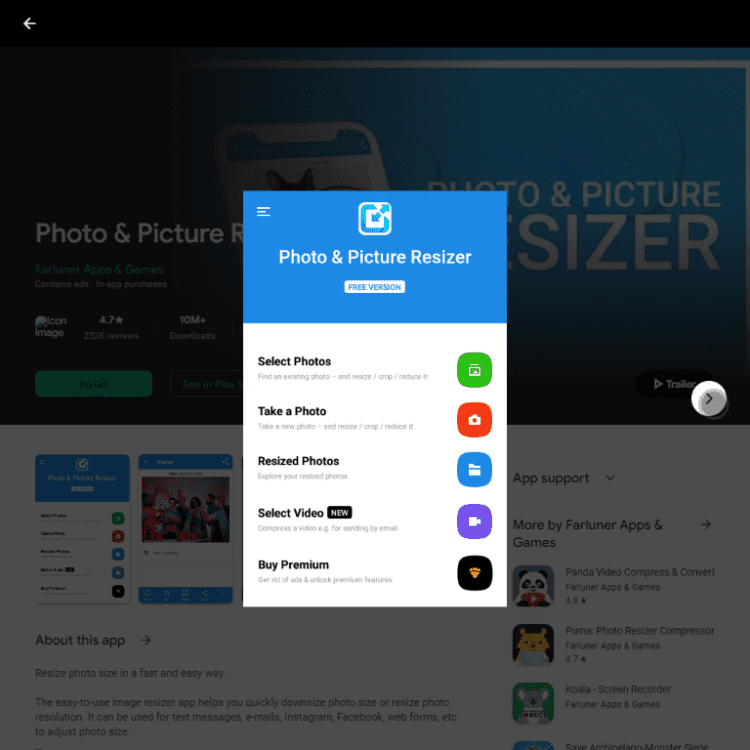
Sometimes, I need to compress images directly from my phone—especially when posting on social media or sharing via messaging apps. Mobile-friendly tools make this super easy, allowing for fast, on-the-go edits.
2.1 Photo Compressor and Resizer (Android)
Photo Compressor and Resizer is an Android app that offers easy resizing and compression options for images, perfect for quickly reducing file sizes on your device. It’s designed to maintain quality while minimizing file size, making it a great choice for sharing images on social media or saving storage space.
- The app is straightforward and user-friendly, making it easy to adjust image sizes on the go.
- Great for travel photos or quick editing when you don’t have access to a desktop
2.2 Image Size (iOS)
This iOS app provides fast resizing and compression, perfect for prepping images for sharing without compromising quality.
- Sharing images on Instagram or email becomes a lot smoother, especially with the quality retention Image Size offers.
- The app’s simple interface makes it user-friendly, even for quick edits.
2.3 PicsArt (iOS & Android)
Known for its editing features, PicsArt also includes reliable compression options, along with cloud integration for seamless access across devices.
- It’s great for compressing images on the go before uploading to a blog or website.
- With PicsArt’s cloud storage, I can access compressed files from any device, making it handy for cross-platform use.
Additional Mobile Tips:
- Compress images before posting on social media to reduce upload time and save data.
- For multi-platform use, choose apps that offer cloud integration, so files are accessible from any device.
- Keep quality retention high for images shared via messaging apps, especially when sending to clients or for professional use.
Mobile tools offer quick, effective ways to handle image compression on the go, perfect for social media, quick edits, and fast sharing without sacrificing quality.
3. Desktop Image Compression Software for PC (Including Cross-Platform)
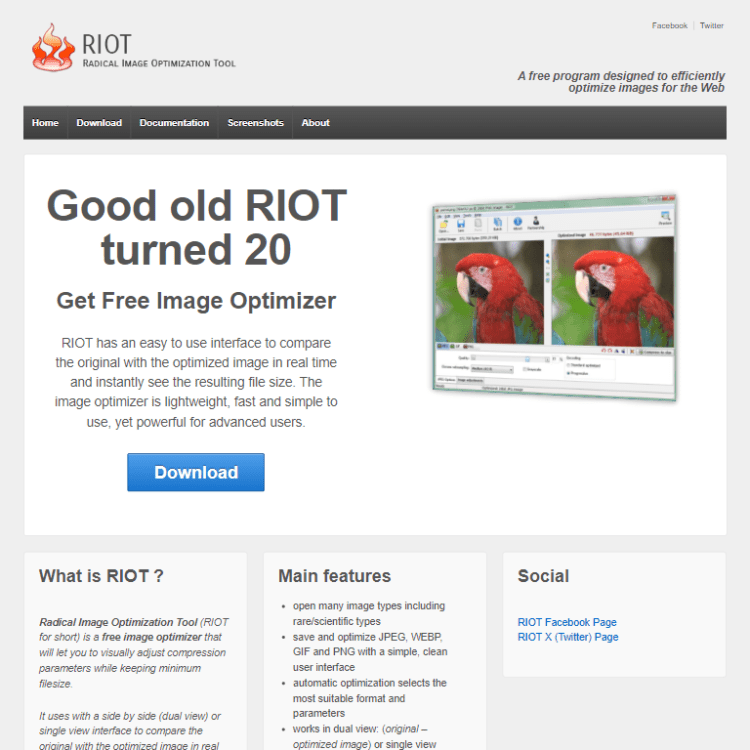
Desktop tools are my preferred choice for high-volume tasks or offline work. They’re robust, with features that allow for more control over quality and compression levels.
3.1 RIOT (PC-only)
RIOT (Radical Image Optimization Tool) is a powerful Windows tool, especially valuable for batch processing. It supports multiple formats, perfect for users managing large volumes of images.
- Batch processing is a huge time-saver for anyone handling large image libraries.
- The range of supported formats is a plus, making it versatile for all sorts of content.
3.2 Caesium Image Compressor (PC & Mac)
Caesium works seamlessly across both PC and Mac, making it a great pick for users who switch between devices. It delivers high-quality compression even at lower file sizes.
- I find Caesium’s quality retention particularly useful when working with professional-grade images.
- It’s ideal for anyone looking for a consistent experience across different devices.
3.3 FileOptimizer (PC-only)
FileOptimizer focuses on reducing file size across various image formats, perfect for those needing maximum compression.
- For high-res images, this tool is a go-to for reducing size without compromising the visual quality.
- Graphic designers and photographers often find it handy for keeping portfolio sizes manageable.
Additional Desktop Tips:
- Use batch processing for larger projects to cut down on processing time.
- For detailed images, experiment with lower compression settings to keep visual quality.
- Desktop tools often support multiple formats; utilize this for versatile file management.
Desktop tools offer the highest level of control, making them ideal for anyone managing large image libraries. For those creating an image compression guide or looking to compress images offline, these tools provide flexibility and powerful features.
4. Free Image Compression Tools for Mac
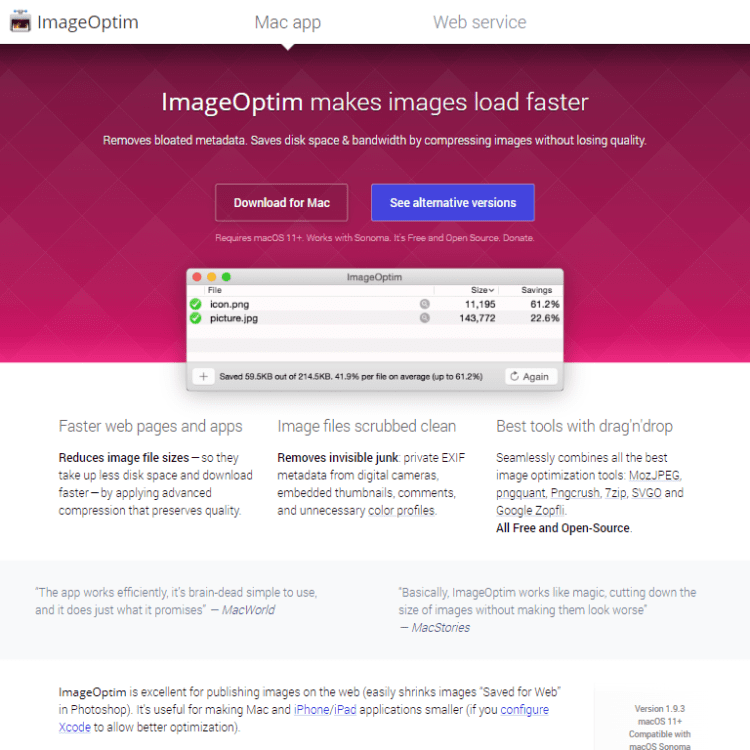
For Mac users, image compression tools designed specifically for macOS offer a streamlined, reliable experience that integrates perfectly into the Apple ecosystem.
4.1 ImageOptim
ImageOptim is a well-regarded tool among Mac users, with drag-and-drop functionality and batch processing, making it a go-to for photographers and designers alike.
- I use it often to process entire image portfolios or gallery batches quickly.
- Its ability to compress while preserving quality is unmatched, particularly for Mac.
4.2 XnConvert
XnConvert is highly versatile, allowing users to compress, resize, and convert formats all in one go. Its batch capabilities make it a time-saver for larger projects.
- This tool is my pick for projects that require diverse formats and precise control.
- The batch processing feature makes it easy to handle multiple images at once without losing quality.
Additional Mac Tips:
- Take advantage of drag-and-drop features for quick access.
- Use batch processing for larger tasks to save time on high-volume projects.
- Experiment with different formats (JPEG, PNG, etc.) to find the best fit for your image quality needs.
Mac-specific tools offer a smooth, user-friendly experience, especially useful for designers, photographers, and anyone handling large volumes of high-quality images.
5. Privacy-Focused Image Compression Tools
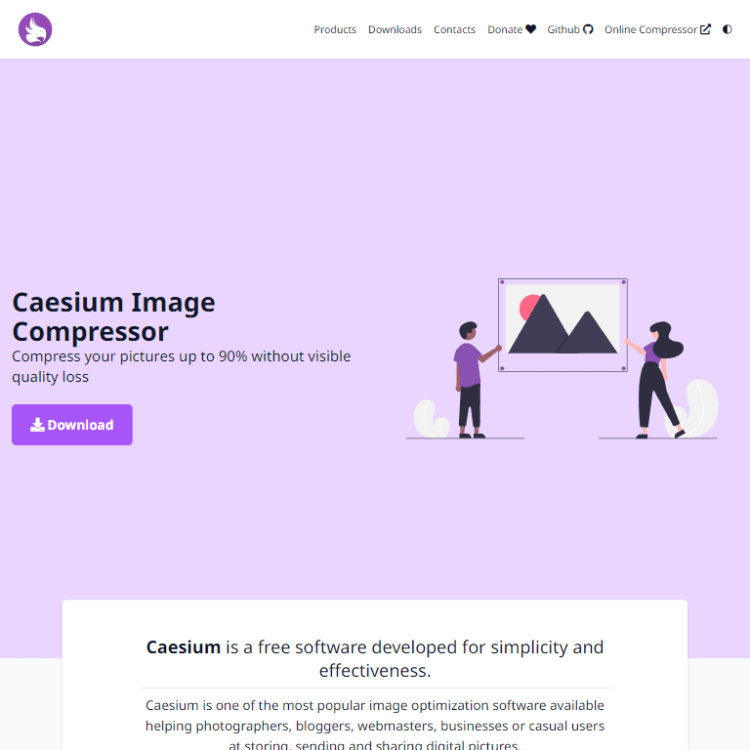
Privacy-focused tools are essential for users handling sensitive or confidential images, as they allow for local compression without uploading to the cloud.
5.1 Caesium Image Compressor (Offline Use)
Caesium also works offline, making it ideal for compressing sensitive images without needing an internet connection.
- It’s perfect for client images or confidential projects where privacy is a priority.
5.2 PNGGauntlet
PNGGauntlet specializes in local compression for PNG files, even while retaining transparency. It’s perfect if you need privacy but also care about visual quality.
- I use PNGGauntlet for projects requiring privacy and transparency, like design projects where you want high-quality PNGs without uploads.
Additional Privacy Tips:
- Opt for tools that don’t require internet connections for sensitive images.
- For work with client data, prioritize tools with local processing to ensure security.
- Use tools that preserve transparency if needed, especially for design projects.
Privacy-focused tools are essential for users handling sensitive or confidential images, as they allow for local compression without uploading to the cloud.
Final Thoughts: Maximizing Image Quality and Performance
Choosing the right free image compression tools can make all the difference in streamlining your digital workflow, saving storage, and improving performance. With these 14 free image compression tools across web, mobile, desktop, and privacy-focused platforms, you can optimize images for any use case, be it a blog, social media, or a professional portfolio. For even more creative control over your visuals, consider pairing these tools with some of the best free image editing software, ideal for enhancing and refining your images before or after compression.
Web-based tools like TinyPNG and Optimizilla offer flexibility for quick, no-hassle compression, making them perfect for one-off tasks or when you’re working on the go. For those of us handling images directly on our phones, mobile-friendly options like Photo Compress and PicsArt bring the power of compression to our fingertips, saving data and ensuring fast uploads wherever we are.
Desktop tools, on the other hand, give professional photographers, designers, and content managers the control they need, whether it’s through powerful batch processing or high-quality offline compression. PC options like RIOT and FileOptimizer, along with Mac’s ImageOptim and XnConvert, are ideal for anyone managing large volumes of images or sensitive projects that can’t rely on cloud solutions.
Speaking of privacy, tools like Caesium and PNGGauntlet address the critical need for local processing, ensuring that confidential or client-specific images remain secure throughout the compression process.
As you explore these tools, keep in mind the platform-specific tips shared here to make the most out of each application. Regularly optimizing your images doesn’t just improve performance; it enhances user experience, SEO rankings, and even your professional brand.
So go ahead—give these tools a try, experiment with the tips, and watch how a few simple adjustments can improve loading speeds, save storage, and make your visuals shine.