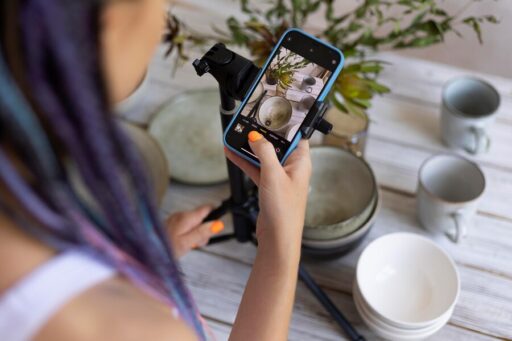Photoshop is a cornerstone of modern graphic design, offering powerful tools and features that enable designers to create stunning visuals, manipulate images, and produce high-quality outputs. For those who are looking to take their Photoshop skills to the next level, mastering advanced techniques is essential. This article will explore a variety of advanced Photoshop tutorials that will help you hone your craft, enhance your creative process, and ultimately produce professional-grade designs.
1. Understanding Advanced Photo Manipulation
Advanced photo manipulation in Photoshop allows designers to blend images seamlessly, create compelling visual narratives, and transform ordinary photographs into extraordinary pieces of art. One of the most powerful techniques is layer masking, which enables selective editing by allowing designers to paint on a mask to reveal or hide areas of an image without permanently altering the original. For example, by using layer masks in conjunction with adjustment layers, designers can create complex composites and make precise adjustments to color, contrast, and brightness. To learn more about layer masking and its applications, check out this Comprehensive Guide to Layer Masking on Adobe’s official website.
Another critical aspect of advanced photo manipulation is blending modes. Understanding how different blending modes affect image layers is crucial for creating harmonious composites. For instance, using overlay blending mode can intensify colors, while soft light blending mode can add subtle lighting effects. To deepen your knowledge on this topic, visit Adobe’s Blending Modes Tutorial.
Related Links:
2. Mastering Advanced Selection Techniques
Selection tools in Photoshop are essential for isolating specific parts of an image and applying changes without affecting the rest of the composition. Advanced selection techniques include color range selection, quick selection tool with refine edge, and channels for quick selection. These methods are particularly useful when working with complex images containing intricate details. For example, using the color range tool helps in quickly selecting an object based on its color similarity, which is especially handy when dealing with images that have overlapping colors. To get started with these techniques, visit Adobe’s Advanced Selection Tools Guide.
For designers looking to expand their knowledge, utilizing channels can be incredibly powerful. By isolating specific colors and tones, channels allow for more accurate selections and edits. To understand how to make the most of channels in Photoshop, refer to Creating Selections Using Channels.
Related Links:
- Using Color Range for Quick Object Selection in Photoshop
- Advanced Selection Techniques in Photoshop
3. Enhancing Images with Advanced Retouching Techniques
Advanced retouching techniques in Photoshop go beyond basic blemish removal. They involve mastering the clone stamp tool, content-aware fill, and frequency separation. The clone stamp tool is ideal for duplicating pixels from one area of an image to another, which is useful for fixing imperfections or extending a background. The content-aware fill function, on the other hand, analyzes the surrounding pixels to intelligently fill in gaps left after removing unwanted elements from an image. For an in-depth guide on content-aware techniques, check out Adobe’s Content-Aware Fill Tutorial.
Frequency separation is a technique used to split an image into separate layers for different levels of detail. This allows designers to work on the texture and color independently, making it easier to retouch skin, hair, and other complex elements without affecting the rest of the image. To learn more about frequency separation, read Understanding Frequency Separation for Retouching.
Related Links:
4. Utilizing Smart Objects for Non-Destructive Editing
Smart objects in Photoshop are a game-changer when it comes to non-destructive editing. They allow designers to apply filters, transformations, and adjustments without permanently altering the original image data. This is particularly useful when experimenting with different effects and adjustments without risking the loss of quality. For example, you can apply a smart filter to a smart object and still be able to go back and adjust the filter’s settings or change the filter type without losing any information. To dive deeper into smart objects and their advantages, refer to Adobe’s Smart Objects Tutorial.
Related Links:
5. Exploring Advanced Color Grading and Correction
Advanced color grading and correction allow designers to set the mood and tone of an image effectively. Techniques include adjustment layers, curves adjustments, and color balance. Adjustment layers let you apply color corrections non-destructively, making it easy to tweak colors without damaging the original image. The curves adjustment is particularly powerful for precise control over brightness, contrast, and color balance. For a more detailed look at using adjustment layers, visit Using Adjustment Layers for Color Grading.
Color balance helps in creating a consistent and pleasing color palette across an image. By understanding how to adjust shadows, midtones, and highlights, designers can ensure their images have a professional, polished look. To read more about color grading, check out Advanced Color Grading Techniques.
Related Links:
Comparison:
| Feature | Basic Photoshop | Advanced Photoshop |
|---|---|---|
| Layer Masking | Basic selection and adjustment | Complex compositions and precise edits |
| Blending Modes | Basic usage for basic compositing | Advanced control for detailed lighting and color adjustments |
| Smart Objects | Limited non-destructive editing | Full non-destructive editing with smart filters and adjustments |
| Frequency Separation | Basic skin smoothing | Detailed texture and color separation for professional retouching |
6. Creating Vector Graphics with Photoshop
While Photoshop is traditionally known for raster graphics, it also offers robust tools for vector graphic creation, making it a versatile choice for designers. Vector graphics maintain their sharpness and clarity regardless of size, which is ideal for logos, icons, and scalable design elements. Techniques such as shape layers, pen tool, and vector masks allow designers to create scalable, high-quality graphics. For more on creating vector graphics in Photoshop, explore Using the Pen Tool for Precise Vector Artwork and Creating Vector Graphics with Shape Layers.
Related Links:
7. Integrating 3D Models and Effects
With Photoshop’s 3D capabilities, designers can incorporate three-dimensional elements into their projects, adding depth and realism. Whether it’s creating 3D text, importing 3D models, or rendering 3D effects, Photoshop makes it accessible and easy to use. Advanced tutorials include techniques like 3D extrusion, texturing 3D models, and lighting adjustments. For instance, by applying a 3D extrusion to text, you can give it a dynamic, dimensional appearance. To learn more about integrating 3D into Photoshop, visit 3D Extrusion in Photoshop and Importing 3D Models into Photoshop.
Related Links:
- [Creating 3D Text in Photoshop](https://www.photos
hopessentials.com/essential-skills/3d-text-photoshop/)
Useful Links:
FAQ’s
Q: What are smart objects in Photoshop, and how do they benefit designers?
A: Smart objects are layers in Photoshop that allow for non-destructive editing. They retain the original quality of the image, making it possible to apply filters, transformations, and adjustments without permanently altering the image. This feature is particularly beneficial for designers who want to experiment with effects while maintaining the ability to edit the layer at any time.
Q: How can I use the content-aware fill tool effectively in Photoshop?
A: The content-aware fill tool in Photoshop automatically fills in gaps left after removing objects from an image by analyzing surrounding pixels and replicating them. This tool is useful for retouching and ensuring a seamless result. To use it effectively, make sure the surrounding pixels are similar and the area to be filled is free of distinct edges.
Conclusion
Advanced Photoshop tutorials offer designers a wealth of knowledge to transform their creative process and produce high-quality outputs. By mastering techniques such as layer masking, smart objects, and color grading, designers can take their skills to the next level and create more compelling visual content. Whether you are looking to enhance your photo manipulation, retouching skills, or incorporate vector graphics and 3D effects into your projects, these tutorials provide the tools and guidance you need. With the right approach and a commitment to learning, Photoshop becomes a playground for creativity, offering endless possibilities for design innovation.