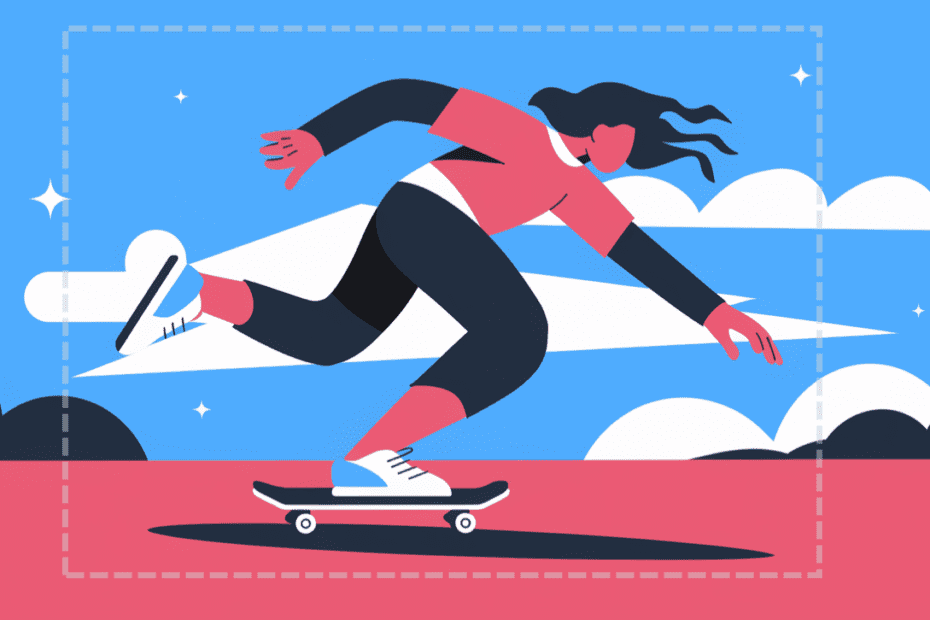Cropping photos is a bit like giving your images a much-needed haircut—trim the unnecessary bits and you’re left with something sleek and polished. Whether you’re the kind of person who just wants to tidy up a picture for Instagram, or you need pixel-perfect precision for a project, finding the right Free Photo Cropping Tools is a must. The best part? You don’t need to break the bank. In fact, there are a ton of free tools that do the job brilliantly.
Let’s dive into 14 of the best free photo cropping tools you can use to crop your way to greatness!
1. User-Friendly Free Photo Cropping Tools for Quick Cropping
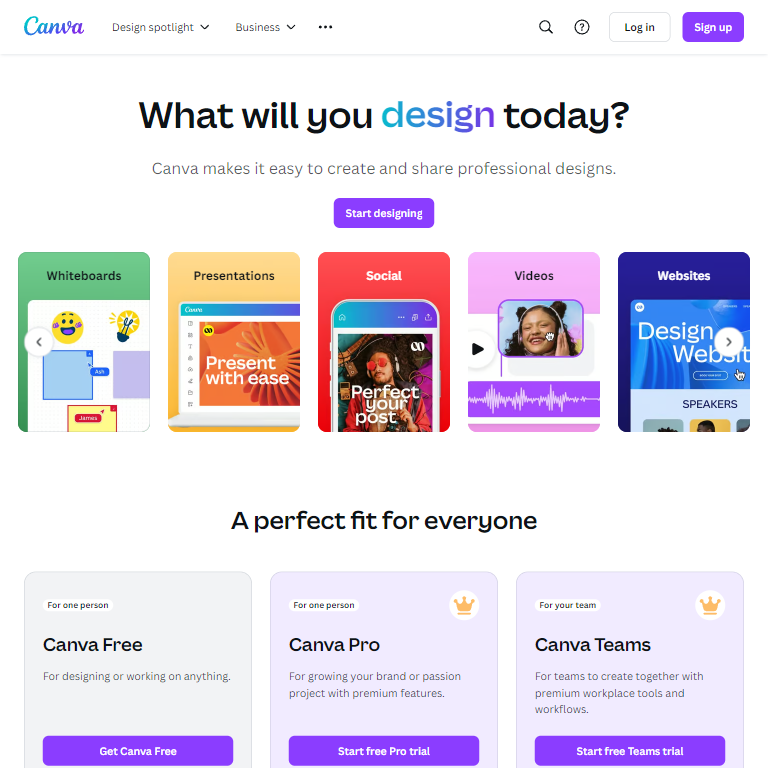
Let’s be real—sometimes you just want to crop a photo using the best software for cropping images and be done with it, no rocket science needed. Well, I’ve got you covered with these tools that are super easy to use:
- Canva: Canva is like that friend who’s great at decorating for parties—quick, stylish, and effortless. Its drag-and-drop interface is perfect for cropping photos, especially if you’re looking to spruce up something for social media. Plus, it comes with pre-set aspect ratios, so you don’t have to guess what size works for Instagram.
- What’s in it for you? Fast, easy, and super user-friendly. Perfect for beginners who want their photos ready for social media in minutes.
- Fotor: If Canva is the life of the party, Fotor is the laid-back pal who gets things done quietly. No fuss, just simple and efficient cropping with a clean interface. Want a quick photo crop? Fotor gets it done without the need for fancy tricks.
- GIMP: Now, GIMP may sound intimidating (it’s a more advanced tool), but don’t worry! It’s like borrowing your tech-savvy cousin’s tools—powerful, but still manageable. Crop your photos with ease and explore other fun editing features if you’re feeling adventurous.
These tools are perfect for casual users who need quick results without diving into complex software. They’re ideal for anyone looking to crop and share images in just a few clicks. For more comprehensive editing options, check out our list of the best free image editing software.
2. Advanced Cropping Tools for Precision Editing
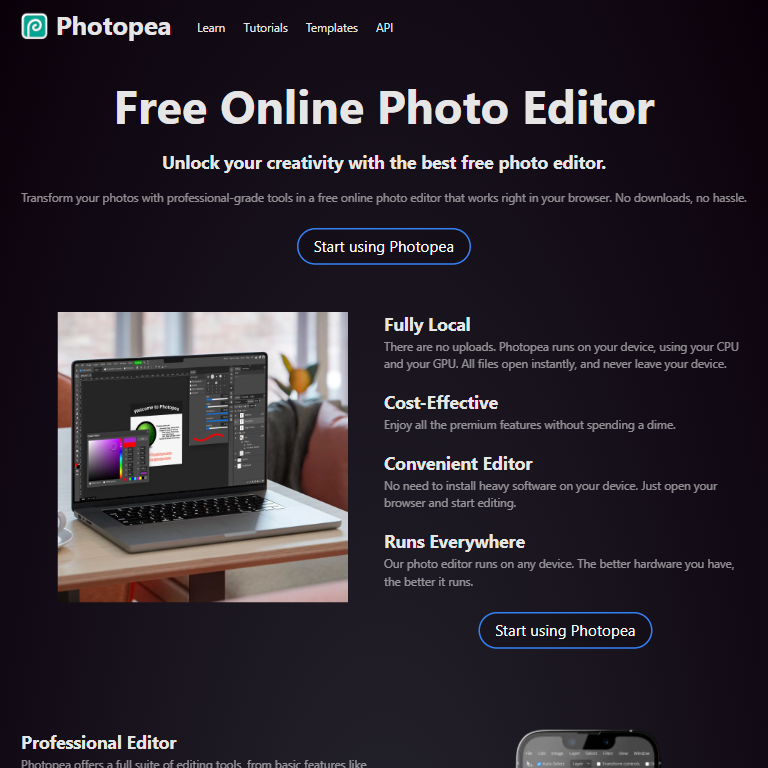
Need more precision? Maybe you’re working on a big project or you just love to fine-tune every pixel. Either way, these tools are designed for more control and finesse:
- Photopea: If you’re looking for Photoshop-level power without the hefty price tag, Photopea is your new best friend. You can crop with pinpoint precision, adjust aspect ratios, and even control the resolution. It’s perfect for those of us who need professional-level edits without coughing up a subscription fee.
- Why should you care? It’s basically Photoshop… but free. Enough said.
- Inkscape: If you’re all about making sure your crops stay sharp and your proportions are perfect, Inkscape is the tool for you. It’s like the trusted ruler you had in art class—straight, precise, and always getting the job done. Especially useful for projects that need clean, scalable images.
- Krita: Now, Krita is the artsy sibling in the family. It’s more than just a cropping tool—it’s a whole creative suite. But don’t let that scare you! Its cropping feature is smooth, and it keeps your image resolution intact, so you never lose quality.
These advanced Free Photo Cropping Tools give you the exact control you need, making them ideal for professionals and perfectionists who demand flawless results.
3. Best Free Cropping Tools for Mobile Devices
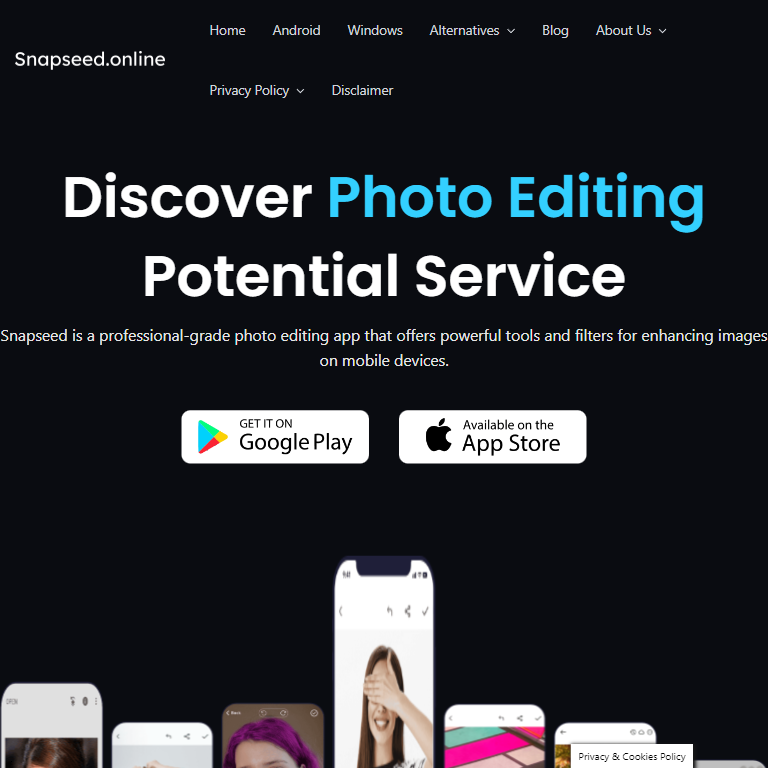
Let’s face it—most of us do a lot of editing on the go. Whether it’s touching up vacation pics or cropping a cute selfie, these mobile Free Photo Cropping Tools are lifesavers:
- Snapseed: Google’s Snapseed is a powerful photo editor with a user-friendly cropping tool. Its combination of freeform and preset aspect ratios makes it ideal for social media posts or casual edits. Snapseed also provides high customization for users who need more control over their images.
- Popular Use Case: Crop and adjust travel photos before uploading them directly to Instagram.
- Adobe Photoshop Express: A mobile-friendly version of Adobe’s flagship software, Photoshop Express offers reliable cropping tools with pre-set dimensions for social media platforms. It’s a great option for users familiar with Photoshop’s layout but who prefer the ease of mobile editing.
These mobile apps are perfect for quick edits on the go, offering the flexibility to crop and post images right from your phone, no matter where you are.
4. Web-Based Tools: No Download Required
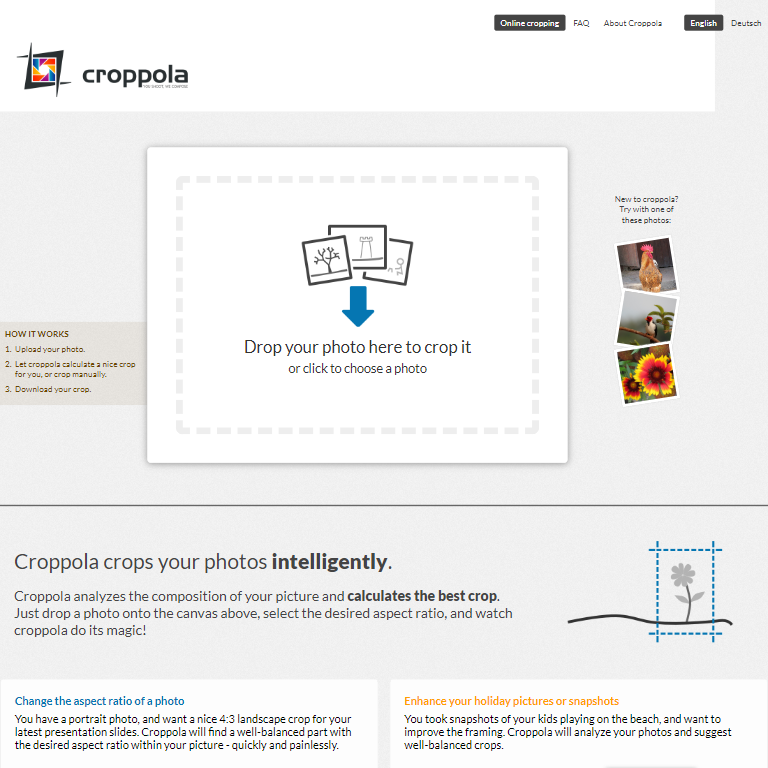
For users who don’t want to download software, these web-based tools offer quick cropping solutions right in your browser:
- Croppola: Feeling indecisive about how to crop? Croppola is like the AI buddy who makes the decision for you. It suggests the best crop for your image based on composition. Fast and easy, no guesswork involved.
- What’s the upside? Saves you time by doing the thinking for you. You’ll be done in no time.
- iLoveIMG: This one’s a lifesaver if you’re working with a bunch of images at once. Just drag and drop your photos, and iLoveIMG will help you crop them all at once. Simple, right?
- Perfect for: Bulk cropping when you’re working on big projects.
- LunaPic: A straightforward, no-frills editor, LunaPic lets you crop images without the need for downloads or installations. It supports various file types and offers basic editing functions beyond cropping.
Web-based tools are ideal when you need a fast crop without installing anything, making them a convenient solution for one-off projects or shared devices.
5. How to Maintain Image Quality Using Free Photo Cropping Tools
Here’s a tricky part: using Free Photo Cropping Tools can sometimes mess up your image quality, but with the right tools, you can crop images without losing quality, leaving them sharp and clear. But don’t worry, I’ve got a few tips to keep your images sharp:
- Cropping Without Losing Resolution: Tools like Photopea and GIMP let you set custom resolutions, so you don’t lose clarity. Always check your settings when cropping for print or web use to make sure you get the best results.
- Quick Tip: When cropping for the web, keep your resolution at 72 DPI. For print, bump it up to 300 DPI. Easy peasy!
Keeping your resolution high ensures that your photos remain crisp and clear, whether you’re posting them online or printing them out.
6. Cropping for Social Media: Optimized Tools
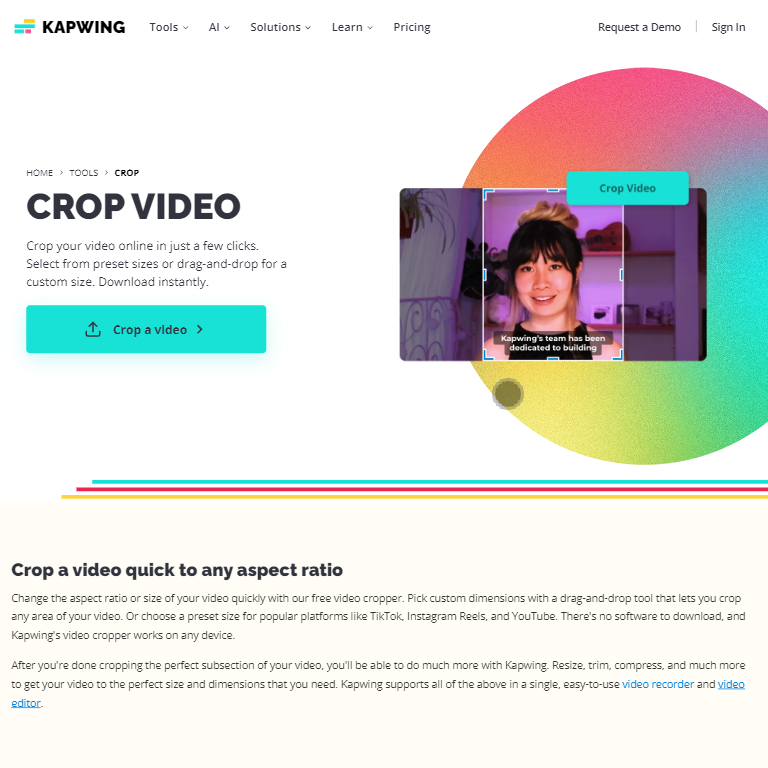
Let’s be real—social media loves a good image. But getting the dimensions right can be a pain. Whether you’re posting a sunset on Instagram or setting a new cover photo on Facebook, your images need to fit perfectly. These tools make it easy to crop your photos to fit every platform effortlessly:
- Social Media Aspect Ratios: Instagram’s most common ratio is the classic 1:1 (square) for regular posts. However, vertical images can use a 4:5 ratio, while stories are a 9:16 ratio (those tall, phone-friendly photos!). Facebook has its own thing going on, with cover photos at a 1.91:1 ratio, and don’t forget Twitter, which loves a 2:1 ratio for headers.
- Kapwing: Kapwing takes all the guesswork out of cropping for social media. It’s like having a built-in social media expert. Just select the platform you’re uploading to—Instagram, Facebook, Twitter—and Kapwing will crop your photo to the perfect size for you.
- Time Saver: No more fiddling with multiple tools trying to get your header to fit correctly. Kapwing does it all in one place.
- Canva: Canva’s pre-set templates make cropping for social media even easier. Just upload your image, choose the social media platform (Instagram post, story, Facebook cover, etc.), and Canva will automatically resize and crop your photo. You can even preview how your post will look, which is a lifesaver when you’re planning a grid layout or prepping stories.
- Promo.com: Another fantastic web-based tool, Promo.com specializes in resizing images for social media. The interface is simple to use and focuses on helping businesses and marketers create eye-catching visuals. It’s perfect if you’re serious about social media branding but still want to keep things simple.
These tools make social media image prep a breeze, ensuring your photos are cropped to perfection without any fuss. With these by your side, your Instagram feed or Facebook timeline will look as sharp as ever, whether it’s personal posts or for business branding.
7. Batch Cropping: Tools for Multiple Images
We’ve all been there—sitting with a folder full of images that all need to be cropped. Doing them one by one can feel like a never-ending chore. But don’t worry, batch cropping tools are here to rescue you from the tediousness of cropping each photo manually. They’re your shortcut to cropping multiple photos at once, saving you time and frustration:
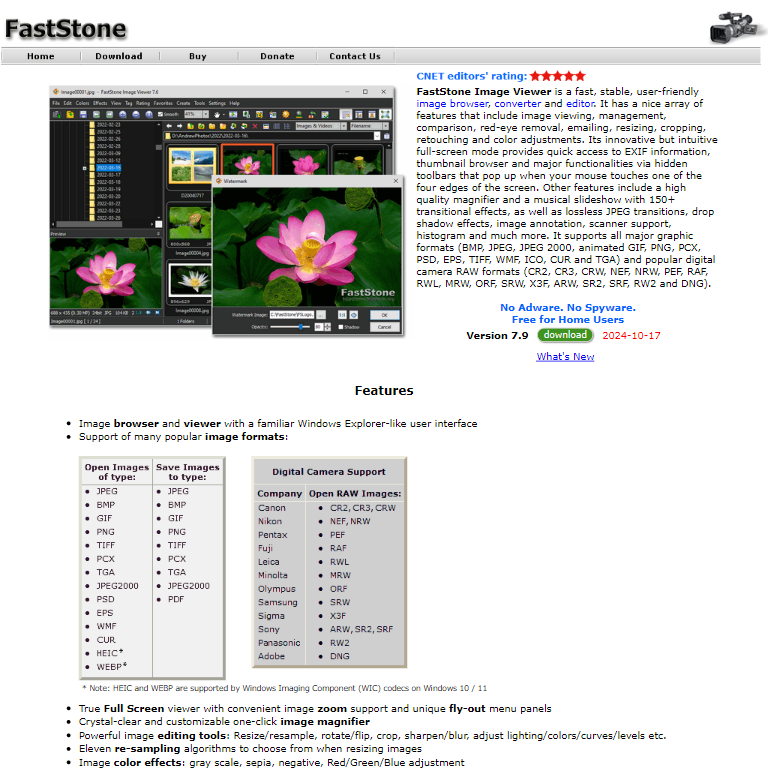
- FastStone Image Viewer: This tool is a hidden gem for photographers or anyone dealing with large sets of images. With FastStone, you can crop multiple photos at once. Simply select the images you want to crop, set your dimensions or aspect ratios, and let the software handle the rest. It’s fast, efficient, and incredibly easy to use—even for beginners.
- XnConvert: Not only does XnConvert allow you to crop photos in bulk, but it also offers format conversion and basic editing features like resizing and adding watermarks. It’s ideal if you’re working with diverse file types. For example, if you have PNGs and need them converted to JPEGs while cropping them, XnConvert will take care of it all in one go.
- BatchPhoto: As the name suggests, BatchPhoto is all about bulk edits. It’s simple and effective for cropping large numbers of images at once, and it even allows you to apply consistent filters or adjustments across all your images. This is super useful if you’re a photographer working on event photos or handling multiple images for a project.
- iLoveIMG: If you’re looking for something web-based with no installation needed, iLoveIMG has batch cropping covered. Just upload your batch of images, select your desired crop dimensions, and watch it handle the whole group in one smooth process.
Batch cropping saves hours of work and frustration. Whether you’re editing a series of vacation photos or preparing images for an online portfolio, these tools will handle your batch editing needs without breaking a sweat. If you’re handling multiple images, explore the top free batch image editing software tools to save even more time.
8. Step-by-Step Guide to Using Free Photo Cropping Tools
If you’re new to these Free Photo Cropping Tools or just need a refresher on how to crop your images like a pro, don’t worry—I’ve got you covered. Here’s a simple step-by-step guide for using some of the best free cropping tools out there. Let’s get those photos looking sharp!
- Using Photopea:
- Open Your Image: Go to Photopea.com and upload your image.
- Select the Crop Tool: It’s on the left-hand toolbar—looks like a little square.
- Adjust the Crop: Drag the corners to resize and move the crop box to where you want it. If you need an exact size, you can input the dimensions at the top toolbar.
- Apply the Crop: Once you’re happy with it, hit Enter, and voila! You’ve got a perfectly cropped image, ready for download.
- Using Canva for Social Media Cropping:
- Upload Your Photo: Head over to Canva and upload the image you want to crop.
- Pick Your Social Media Template: Canva offers pre-set templates for Instagram, Facebook, Twitter, and more. Just select the one you need.
- Adjust and Preview: Use the crop box to tweak your image until it looks just right. Canva even lets you preview how the final post will look on your platform of choice.
- Download: Happy with the result? Hit Download, and your perfectly cropped photo is ready for social media glory.
- Using Snapseed for Mobile Cropping:
- Open Snapseed: Download Snapseed from the App Store or Google Play if you haven’t already.
- Choose Your Image: Select the photo you want to edit.
- Tap on Tools: You’ll find the Crop tool in the menu—tap it to start.
- Adjust the Crop: You can either use Snapseed’s preset aspect ratios (great for Instagram posts) or manually drag the corners to crop to your desired size.
- Save: Once you’ve cropped the photo to perfection, hit Save, and you’re ready to upload or share.
By following these steps, you’ll have your photos cropped and polished in no time. Whether you’re a complete beginner or just brushing up on your skills, these guides will help you get the most out of your chosen Free Photo Cropping Tools.
Conclusion
Cropping your photos doesn’t have to be complicated. Whether you’re looking for a simple mobile app or a more advanced desktop tool, there’s a free solution out there that’s perfect for you. Try out these 14 best Free Photo Cropping Tools and find the one that fits your style. Trust me, once you find your favorite, cropping will become second nature—and your photos will thank you for it!