Image editing has become a crucial skill in today’s digital world, whether you’re a content creator, graphic designer, or just someone looking to enhance personal photos. Luckily, you don’t need expensive tools to achieve professional results. Many free image editing software options offer excellent functionality for both beginners and professionals. In this guide, we explore the best free image editing software for all types of users..
Here’s a detailed look at the 10 best free image editing software that cater to a wide range of editing needs.
1. GIMP – Best Free Image Editing Software for Professionals
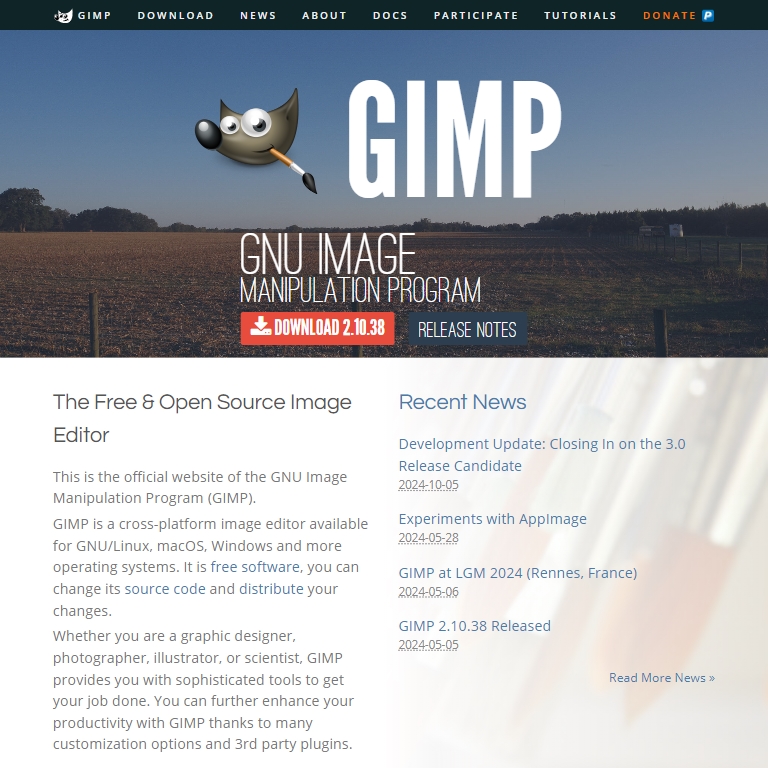
GIMP is an open-source photo editor that is widely regarded as one of the best free alternatives to Adobe Photoshop. It offers advanced editing tools and is suitable for tasks ranging from basic photo retouching to complex image compositions.
- Key Features:
- Advanced Editing Tools: Full support for layers, masks, customizable brushes, and advanced filters makes GIMP powerful enough for professionals.
- Extensive Plugin Support: GIMP’s open-source nature allows for extensive plugin integrations that expand its functionality. Users can install features that mirror Adobe Photoshop tools.
- Cross-Platform Compatibility: Available for Windows, macOS, and Linux, GIMP supports multiple file formats, including PSD (Photoshop files), allowing seamless switching between tools.
- Use Cases:
- Professional Graphic Design: Create high-quality marketing materials or web graphics with GIMP’s robust tools.
- Photographers: GIMP offers professional-level photo manipulation, making it ideal for photographers who want complete control over their images without paying for Photoshop.
- Why it’s great: GIMP provides nearly all the features of paid software, making it one of the best free image editing software options for professional designers or photographers.
- Potential Drawback: The learning curve can be steep for beginners due to the extensive array of features. However, there are many tutorials available online to help users get started.
- Best for: Advanced users, photographers, and graphic designers looking for a robust tool.
2. Canva
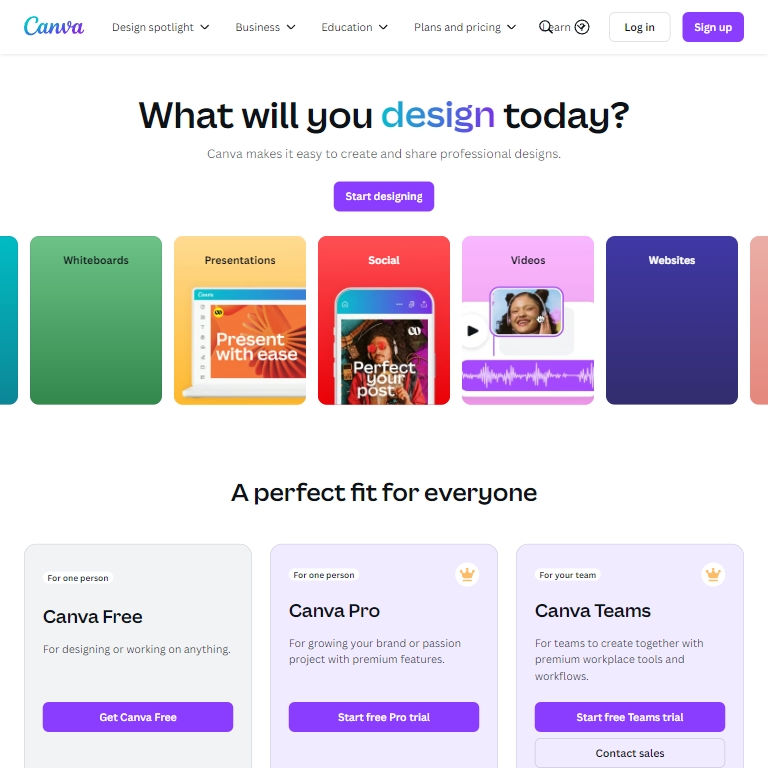
Canva has gained immense popularity due to its ease of use and wide range of templates. It’s an online design platform that allows users to create stunning graphics for social media, blogs, presentations, and more. Canva’s simple drag-and-drop interface makes it suitable for non-designers as well.
- Key Features:
- Template Library: Canva offers thousands of professionally designed templates for everything from Instagram posts to business cards, making it easy to create polished designs quickly.
- Simple Editing Tools: Basic photo editing tools, including cropping, adding filters, and adjusting brightness, make it an excellent choice for users who want to edit images as part of larger projects.
- Collaborative Features: Canva’s collaboration tools make it ideal for teams working on projects together, allowing for real-time feedback and editing.
- Use Cases:
- Social Media Marketing: With its rich template library and simple editing tools, Canva is perfect for marketers who need to create engaging social media content quickly.
- Business Presentations: Canva provides easy-to-use tools for designing business reports, infographics, and presentations.
- Why it’s great: Canva is highly user-friendly, making it a top choice among the best free image editing software for beginners and small business owners.
- Potential Drawback: While Canva excels at design, it is limited in terms of advanced photo editing capabilities like layers and masks, which might frustrate users looking for more control over their images.
- Best for: Beginners, small business owners, and social media managers looking for an intuitive and quick design solution.
3. Fotor
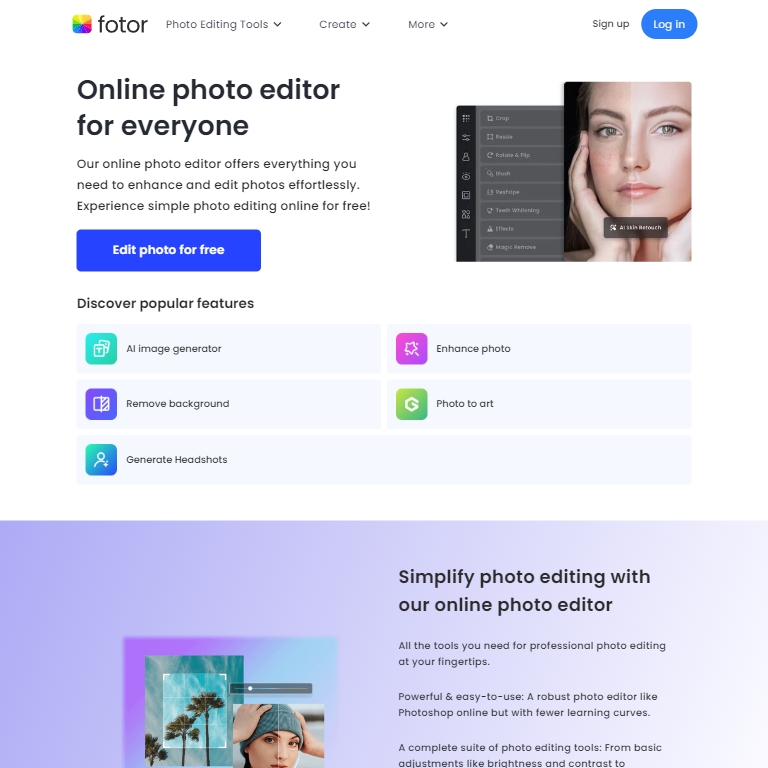
Fotor is a powerful yet simple online photo editor known for its one-click enhancements and easy-to-use design. It’s perfect for users who want quick results with minimal effort and has tools for both photo editing and graphic design.
- Key Features:
- One-Click Enhancements: Fotor’s standout feature is its one-click enhancement tool, which automatically adjusts colors, brightness, contrast, and sharpness.
- Portrait Touch-Up: Beauty tools such as skin smoothing, blemish removal, and red-eye correction are perfect for enhancing portraits.
- Batch Processing: Save time by editing multiple photos at once with Fotor’s batch processing feature.
- Use Cases:
- Portrait Photographers: Quickly retouch portraits with Fotor’s array of beauty tools.
- Bloggers and Social Media Influencers: Use Fotor to enhance images and add filters for visually appealing posts.
- Why it’s great: Fotor’s one-click enhancements make it perfect for users who want professional-looking images without spending a lot of time on manual adjustments.
- Potential Drawback: Although Fotor is great for basic edits, it doesn’t offer advanced features like layers or masks, which limits its functionality for professional-level photo manipulation.
- Best for: Beginners and hobbyists who want quick and easy photo enhancements.
4. Pixlr
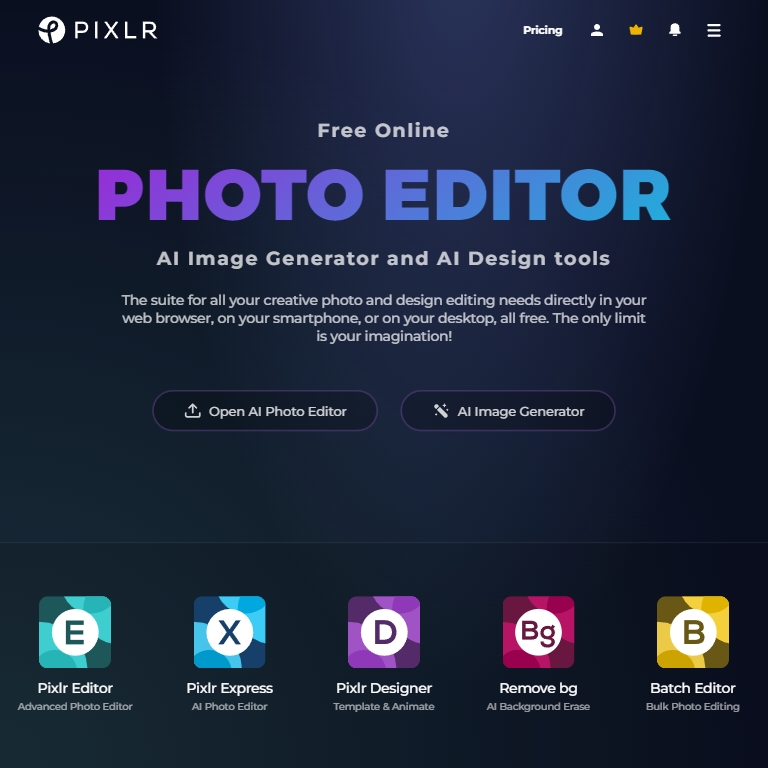
Pixlr is a versatile online photo editor that offers both simple and advanced photo editing options. With two versions—Pixlr X (simple editing) and Pixlr E (advanced editing)—users can choose the level of complexity that suits their needs.
- Key Features:
- Layer-Based Editing: Pixlr E supports layers, allowing for more advanced edits such as compositing images or applying intricate effects.
- Web-Based Editor: Pixlr is fully web-based, which means you don’t have to download any software, and it’s accessible from any device.
- AI-Powered Tools: Pixlr’s AI tools, such as background removal, make complex edits fast and straightforward.
- Use Cases:
- Graphic Designers: Use Pixlr’s layer-based tools for professional-level designs without the need for expensive software.
- Quick Edits: Use Pixlr X for basic editing tasks like cropping, resizing, or applying filters.
- Why it’s great: Pixlr offers advanced tools typically reserved for paid software, but in an accessible, web-based format.
- Potential Drawback: While Pixlr provides powerful tools, the free version includes ads, and some of the most advanced features require a premium subscription.
- Best for: Intermediate users and designers looking for a feature-rich online editor.
5. PhotoScape X
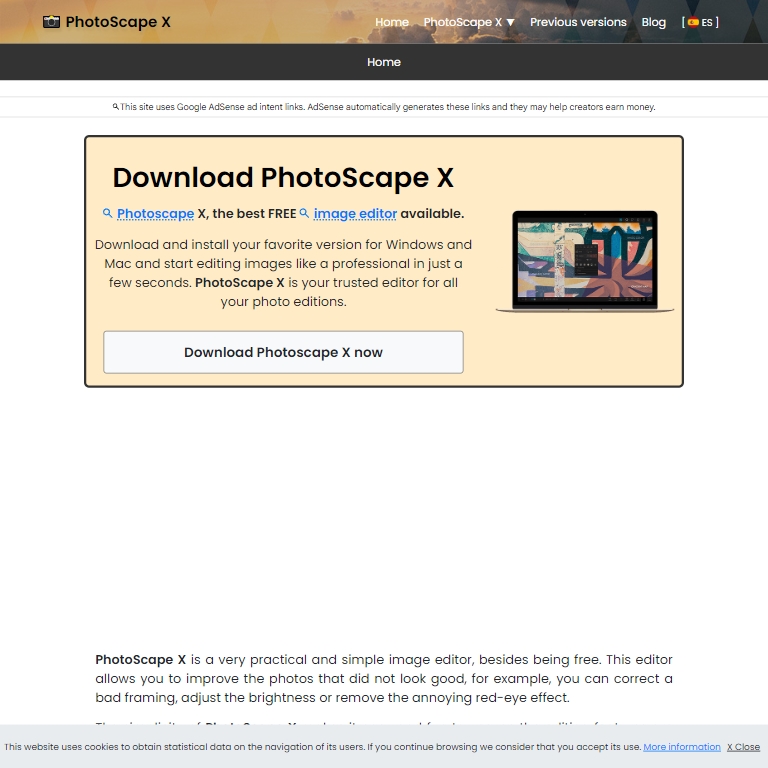
PhotoScape X is a comprehensive image editor that offers a wide range of tools for photo editing, creating GIFs, batch editing, and more. It is simple enough for beginners, but its wealth of features also appeals to more advanced users.
- Key Features:
- Collage and GIF Maker: Create fun collages and GIFs with PhotoScape’s built-in templates and easy-to-use tools.
- Batch Editing: Edit multiple images at once, saving time on large photo sets.
- Wide Range of Effects: Add filters, frames, and stickers to photos to make them more creative and engaging.
- Use Cases:
- Hobbyists: Use PhotoScape X’s creative tools to make collages or fun GIFs for personal use or social media.
- Freelancers: Quickly edit photos and apply professional-grade effects with ease.
- Why it’s great: PhotoScape X is a versatile tool with basic and advanced editing tools, which makes it a standout in the list of best free image editing software for both hobbyists and freelancers.
- Potential Drawback: Some advanced features require a paid upgrade, limiting the scope of the free version.
- Best for: Hobbyists and freelancers who need a versatile, easy-to-use editor.
6. Inkscape
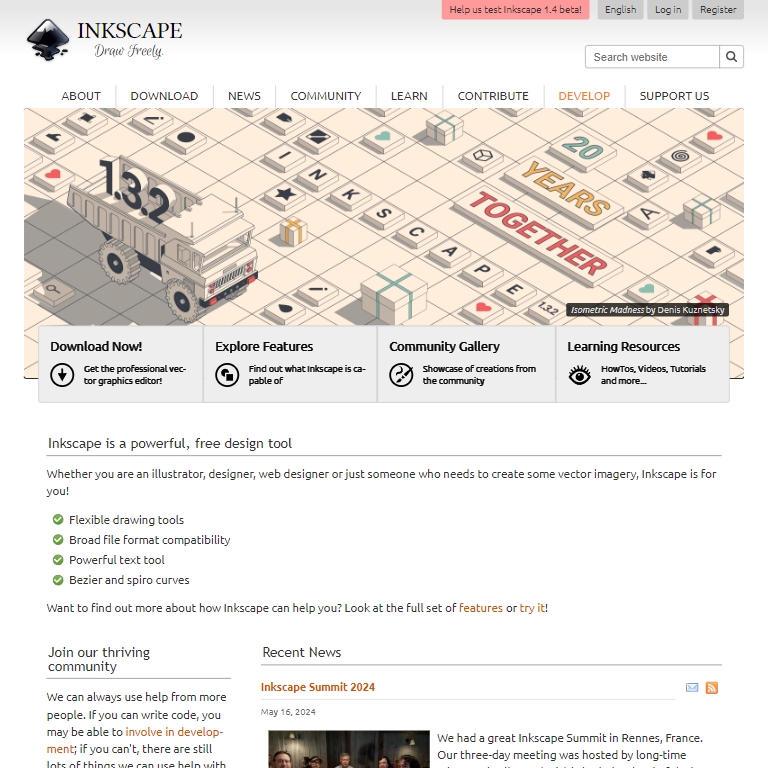
Inkscape is a free, open-source vector graphics editor used for creating scalable graphics, such as logos, illustrations, and web graphics. It also has basic image editing capabilities, making it a flexible tool for designers.
- Key Features:
- Scalable Vector Graphics: Inkscape allows you to create vector graphics, which can be scaled to any size without losing quality.
- Advanced Drawing Tools: Includes tools for drawing freehand, creating shapes, and editing paths.
- Text and Typography Tools: Create and style text with ease, making it perfect for logo design and branding.
- Use Cases:
- Logo Designers: Create high-quality, scalable logos that can be used across different mediums.
- Web Designers: Design crisp web graphics and icons that look sharp on any screen size.
- Why it’s great: Inkscape is a professional-grade tool for vector design, making it perfect for illustrators and graphic designers who need high-quality, scalable visuals.
- Potential Drawback: Inkscape is more suited for vector design than traditional photo editing, so users looking for pixel-based editing might find it lacking.
- Best for: Illustrators, logo designers, and web designers.
7. Paint.NET
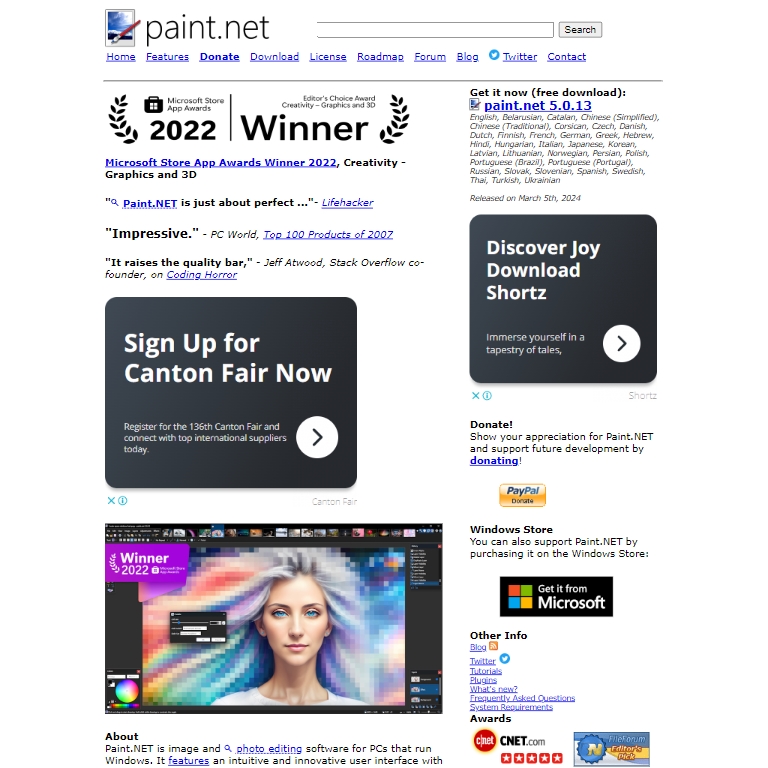
Paint.NET is a free image editor for Windows that strikes a balance between simplicity and advanced features. It’s more advanced than Microsoft Paint but easier to use than Photoshop, making it perfect for users who need something more powerful without overwhelming complexity.
- Key Features:
- Layer Support: Paint.NET includes layers, allowing for more advanced photo manipulation.
- Extensible with Plugins: A variety of community-developed plugins extend Paint.NET’s functionality, adding everything from new effects to file type support.
- Easy Interface: Its user-friendly interface ensures that beginners can get started quickly, while still having access to powerful features like blending and filters.
- Use Cases:
- Amateur Photographers: Use Paint.NET to edit and enhance photos without the learning curve of more complex software.
- Windows Users: Paint.NET is lightweight and optimized for Windows, making it ideal for users who need fast, effective photo editing on this platform.
- Why it’s great: Paint.NET is powerful enough for advanced users yet simple for beginners, securing its spot as one of the best free image editing software for Windows users.
- Potential Drawback: It’s only available on Windows, so macOS users will need to look for alternatives.
- Best for: Windows users looking for a free, lightweight alternative to Photoshop.
8. Darktable
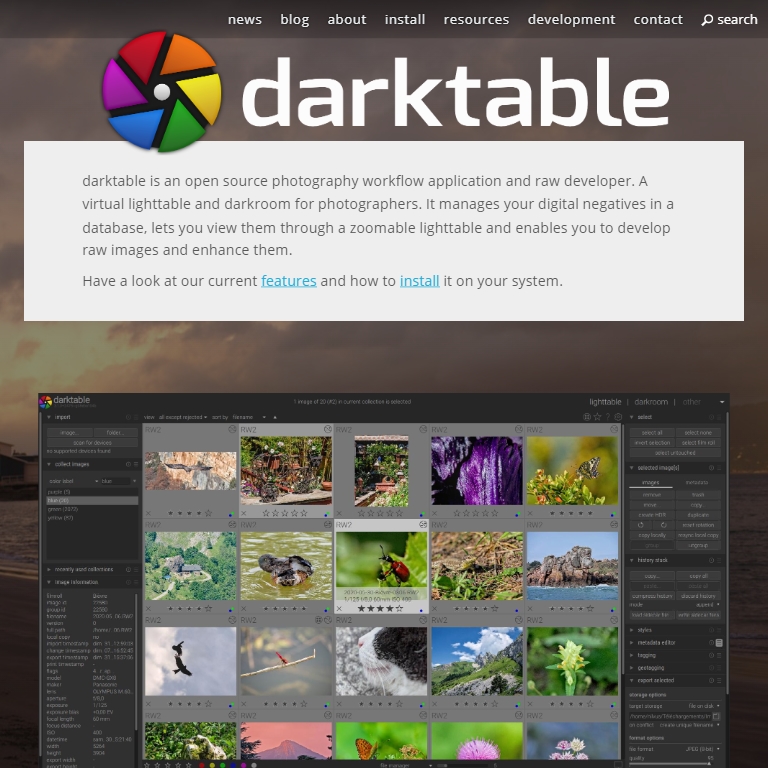
Darktable is a free, open-source photo editor designed for photographers who work with RAW files. It offers a wide range of tools for non-destructive editing, color correction, and exposure adjustments.
- Key Features:
- RAW File Support: Darktable supports RAW processing, allowing photographers to retain maximum image quality.
- Non-Destructive Editing: Changes can be made without altering the original image, allowing for extensive experimentation.
- Advanced Photo Management: Darktable also includes organizational tools, making it easy to manage large collections of images.
- Use Cases:
- Professional Photographers: Edit and manage RAW images with high precision using Darktable’s non-destructive workflow.
- Hobbyists: Enhance your photography skills by learning advanced color grading and exposure techniques.
- Why it’s great: Darktable offers professional-level editing tools without the cost, making it an excellent alternative to Adobe Lightroom for photographers.
- Potential Drawback: Its interface can be overwhelming for beginners, especially those unfamiliar with RAW editing.
- Best for: Professional photographers and advanced users working with RAW files.
9. Krita
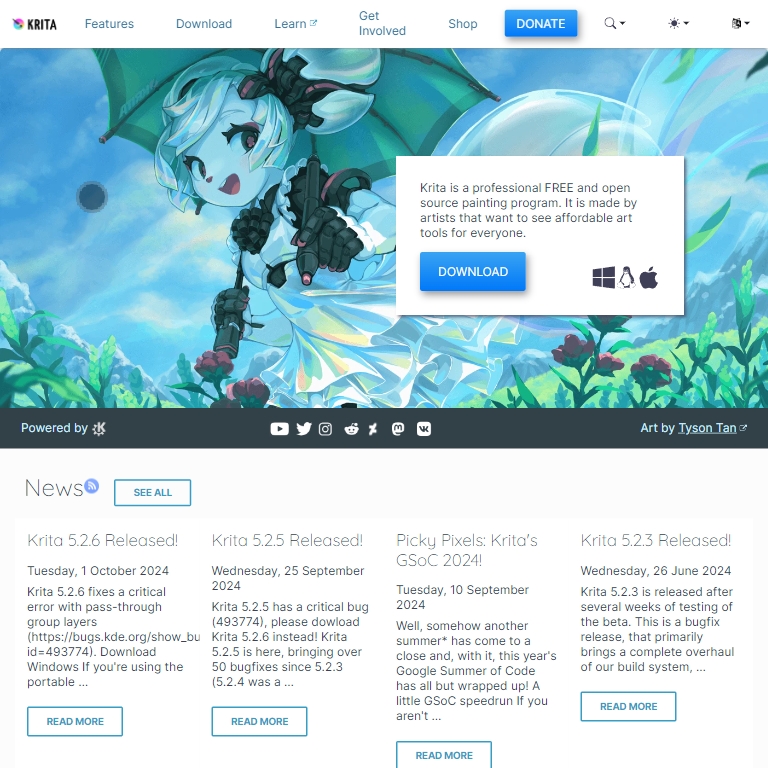
Krita is a free, open-source digital painting program designed for illustrators, animators, and concept artists. Although it’s primarily for digital art, Krita also includes image editing features that can be used for color correction, cropping, and other basic tasks.
- Key Features:
- Extensive Brush Engine: Krita offers over 100 professionally designed brushes, making it a powerful tool for digital artists.
- Animation Support: Users can create frame-by-frame animations directly in Krita.
- PSD File Support: Krita supports Photoshop files, making it easy to work between different software.
- Use Cases:
- Illustrators and Animators: Use Krita for creating detailed illustrations, digital paintings, or frame-by-frame animations.
- Digital Artists: Enhance your workflow with Krita’s advanced brush settings and tablet support.
- Why it’s great: Krita is perfect for digital artists and illustrators, ranking among the best free image editing software for creative professionals.
- Potential Drawback: While Krita excels at digital art, it lacks some of the advanced photo editing features found in tools like GIMP or Photoshop.
- Best for: Illustrators, concept artists, and animators.
10. Photos Pos Pro
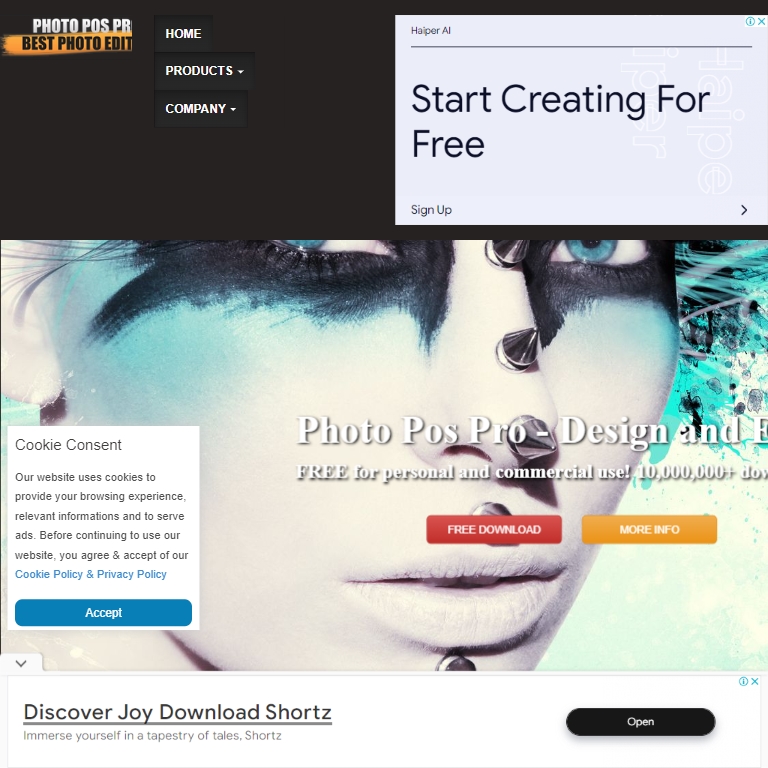
Photos Pos Pro is a versatile image editor that offers both basic and advanced editing tools. With its dual interface (novice and expert modes), it caters to users of all skill levels.
- Key Features:
- Layer and Mask Support: Photos Pos Pro offers advanced editing features, including layers and masks, which are essential for more complex photo manipulation.
- Retouching Tools: The software includes beauty retouching tools for portrait enhancement, such as skin smoothing and blemish removal.
- Dual Interface: The software allows users to switch between a beginner-friendly interface and a more advanced one, depending on their needs.
- Use Cases:
- Novice Users: Quickly enhance images with Photos Pos Pro’s simple tools.
- Advanced Users: Make use of the expert mode for detailed edits, including advanced retouching and image manipulation.
- Why it’s great: The dual-interface design makes Photos Pos Pro suitable for users at any skill level, offering a rich set of tools for professional-grade edits.
- Potential Drawback: Some of the more advanced features are only available in the premium version.
- Best for: Beginners and advanced users alike who need a versatile tool that can grow with their skills.
Final Thoughts: Find the Best Free Image Editing Software for You
With this comprehensive guide, you now have a clear understanding of the best free image editing software available out there. Whether you’re a complete beginner or a seasoned professional, there’s a tool on this list that can cater to your specific needs.
Canva is perfect for quick, beautiful designs, while GIMP and Inkscape offer advanced features for graphic design and photo editing, making them some of the best free image editing software for professional users.
For photographers, Darktable and Fotor provide excellent photo management and editing features, while Krita shines for digital artists and illustrators who need specialized tools. These tools rank high among the best free image editing software for their respective uses.
No matter your skill level or the type of project you’re working on, these tools will help you unlock your creative potential. Try out a few from this list of the best free image editing software and find the one that best fits your workflow and goals.
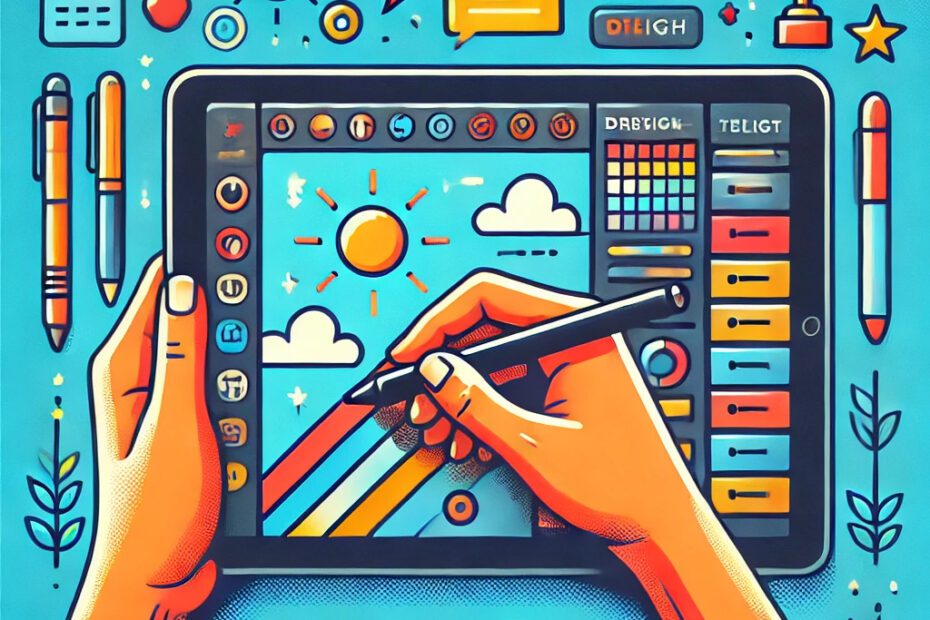
Pingback: 8 Top Free Batch Image Editing Software Tools to Boost Your Workflow - FreeStockImg.com
Pingback: 14 Best Free Photo Cropping Tools: Edit Your Images Like a Pro - FreeStockImg.com
Pingback: Top 14 Free Image Compression Tools and Tips for Web, Mobile & Desktop - FreeStockImg.com