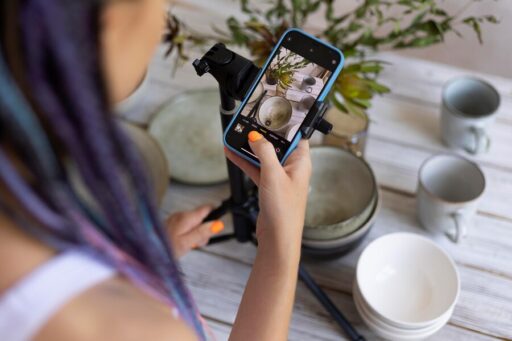Photo retouching is an essential skill for anyone interested in photography, graphic design, or social media content creation. Whether you’re enhancing personal photos or working on professional projects, mastering the basics of photo retouching can significantly improve the visual appeal of your images. This guide provides a comprehensive, step-by-step tutorial to help beginners get started with photo retouching, covering essential tools, techniques, and tips to achieve stunning results.

Why Photo Retouching Matters
In today’s digital age, images play a critical role in communication. Retouching transforms ordinary photos into captivating visuals by enhancing color, correcting imperfections, and highlighting the subject. Understanding photo retouching allows you to convey the intended mood and message of an image, whether for marketing campaigns, personal projects, or artistic expression. For further insights on why photo editing matters, visit Adobe’s official blog on the importance of photo editing.
Tools You Need for Photo Retouching
Before diving into the retouching process, it’s crucial to select the right tools. Beginners often find Adobe Photoshop or Lightroom to be versatile and user-friendly. Free alternatives like GIMP and Canva also offer basic retouching features. Here are the top tools for photo retouching:
- Adobe Photoshop: Ideal for advanced retouching with detailed precision.
- Adobe Lightroom: Great for color grading and enhancing tones.
- GIMP: A free, open-source option for basic to intermediate editing.
- Canva: Perfect for simple edits and social media designs.
- Capture One: Excellent for professional photographers working with RAW files.
You can explore a detailed comparison of these tools on TechRadar’s best photo editing software guide.
Step-by-Step Guide to Photo Retouching
1. Analyze the Image
Before making any edits, carefully examine the photo to identify areas needing improvement. Common issues include lighting, color balance, and blemishes. Analyze whether the image requires basic adjustments or more complex edits like object removal.
Tip: Use a checklist to prioritize edits such as brightness, contrast, sharpness, and noise reduction.
Learn more about image analysis techniques on PetaPixel’s beginner tips.
2. Crop and Straighten
Cropping ensures that the subject is centered and distracting elements are removed. Straightening corrects any tilted horizons, improving the composition.
- Shortcut in Photoshop: Use the Crop tool (C) and enable the Straighten option.
- Lightroom Users: Select the Crop Overlay tool and adjust the angle slider.
For composition tips, check out Photography Life’s guide to framing and composition.
3. Adjust Exposure and Contrast
Balancing exposure and contrast enhances the overall brightness and depth of the photo. Adjust sliders or curves to bring out details in highlights and shadows.
- Photoshop: Use the Levels or Curves adjustment layers.
- Lightroom: Modify the Exposure, Contrast, Highlights, and Shadows sliders.
Detailed exposure tutorials are available on Digital Photography School’s website.
4. Color Correction and White Balance
Correcting color balance ensures the image appears natural. Use the white balance tool to remove unwanted color casts caused by lighting conditions.
- Photoshop: Apply the Color Balance adjustment layer.
- Lightroom: Use the Temperature and Tint sliders in the Basic panel.
Explore more about color correction on Phlearn’s comprehensive tutorial.
5. Remove Imperfections
Blemishes, dust spots, and other distractions can be removed using retouching tools.
- Spot Healing Brush Tool: Ideal for small imperfections.
- Clone Stamp Tool: Useful for more complex areas.
- Frequency Separation Technique: Advanced method for smooth skin retouching.
For an in-depth guide, visit Retouching Academy’s tutorial on skin retouching.
6. Enhance Details
Sharpening and enhancing details make the image pop. Avoid over-sharpening to maintain a natural look.
- Photoshop: Use the High Pass filter for controlled sharpening.
- Lightroom: Increase the Clarity and Texture sliders.
Learn more about enhancing details on CreativeLive’s blog.
7. Add Final Touches
Apply a vignette or adjust saturation to add artistic flair. Ensure all changes align with the photo’s purpose and audience.
For finishing techniques, explore Canva’s photo editing tips.
Best Practices for Photo Retouching
- Work Non-Destructively: Use adjustment layers and masks to preserve the original image.
- Zoom In and Out: Periodically zoom in for details and out for overall perspective.
- Keep It Natural: Avoid over-editing that makes photos look unrealistic.
- Use Keyboard Shortcuts: Learn shortcuts to speed up your workflow.
- Stay Organized: Name layers and group them for better file management.
Detailed best practices can be found on Expert Photography’s blog.
Frequently Asked Questions (FAQs)
What is the difference between photo editing and retouching?
Photo editing involves basic adjustments like cropping and color correction, while retouching focuses on detailed improvements such as removing blemishes or enhancing specific features.
Do I need expensive software for photo retouching?
Not necessarily. Tools like GIMP and Canva offer free options with sufficient features for beginners. Professional software like Photoshop provides advanced tools for detailed editing.
How long does it take to retouch a photo?
The time required depends on the image’s complexity and the level of detail desired. Simple edits may take a few minutes, while advanced retouching can take hours.
Can I retouch photos on a smartphone?
Yes, apps like Snapseed, Adobe Lightroom Mobile, and PicsArt provide robust photo retouching features for smartphones.
How can I learn photo retouching professionally?
Enroll in online courses on platforms like Udemy, Coursera, or Skillshare. Practice regularly and study tutorials from experts to refine your skills.
Conclusion
Mastering photo retouching is an empowering journey for beginners, unlocking the potential to create visually stunning images. With the right tools, techniques, and consistent practice, anyone can transform ordinary photos into extraordinary masterpieces. Remember to work non-destructively, keep edits natural, and stay curious to explore advanced techniques as you progress. For continuous learning, leverage resources like blogs, tutorials, and online courses to refine your retouching skills. Start practicing today, and witness the remarkable impact retouching can have on your photos and creative projects. Happy editing!